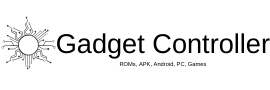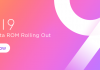Hey guys as you all know that a few days back OnePlus released they’re another killer flagship device which is OnePlus 5T. OnePlus 5T is the successor of OnePlus 5 and also giving a tough competition to many high-end devices. However, if you recently purchased OnePlus 5t and now you are looking for rooting your device then today you are at the right place. Today In this article we gonna show You How to Root and Install TWRP recovery on OnePlus 5T. Flash TWRP recovery on OnePlus 5T
Rooting nowadays is very common as it allows you to get full control of your device, after rooting you can do whatever you want to do with your device. So rooting is very common and useful. And Installing TWRP recovery also have a great advantage you can install custom ROM and a lot more things on your device. Flash TWRP recovery on OnePlus 5T
So basically we gonna show you How to easily Root and Install TWRP recovery on OnePlus 5T. The Process is very easy all you have to do is follow our device and you can root and install TWRP recovery on your OnePlus 5T.
DOWNLOADS
Download KingRoot for OnePlus 5T
Download TWRP Recovery for OnePlus 5T
Pre-Requirements
- Download the Required file from the download section.
- Bootloader must be unlocked
How to Root OnePlus 5T Easily with KingRoot
- First of all, go to the playstore on your device.
- Now search for the app kingroot.
- Now download the app and wait until it gets install on your device.
- Once it gets installed successfully on your device, tap on Start Root.
- Wait until the process gets finished.
- Done! You successfully rooted your OnePlus 5T.
How to Install/Flash TWRP recovery on OnePlus 5T Easily
- First of all download the TWRP recovery file from the download section.
- Download ADB and Fastboot files as well from the above download section.
- Extract the ADB and Fastboot and TWRP file in the same folder.
- Boot your mobile into download mode.
- Connect your device to the PC via USB Cable.
- Open Command window in the same folder by pressing Shift button and mouse right button.
- Now type in there this command :-
fastboot flash recovery twrp.img - Replace TWRP.img with the file name of actual TWRP.
- Now type this commandFastboot Reboot
- Done!
That’s All, If you have any question or queries related to this then please do ask in the comment section.