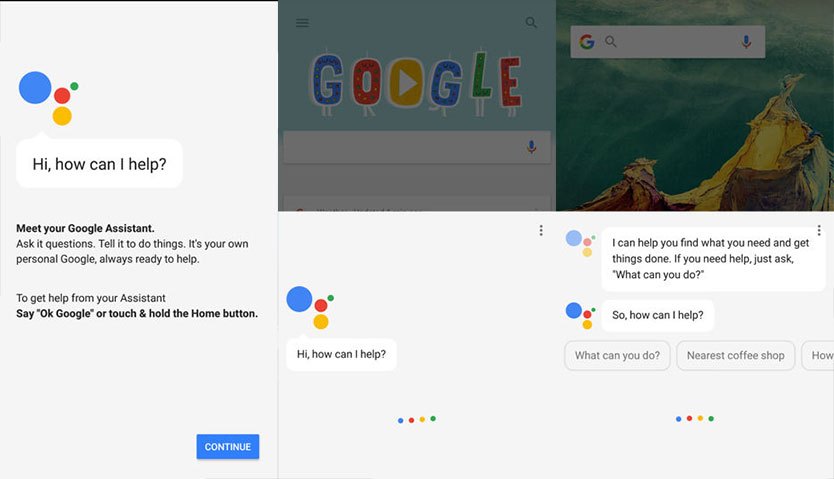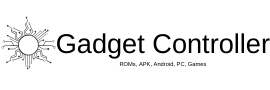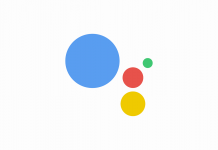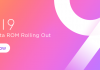So, we are back with another guide of Google Assistant and this time we are back with proof, owner of this site ‘Aditya Verma’ enabled Google Assistant himself on his Galaxy Note 5 Device, we have attached screenshots as well below. So if you have read our previous article then you may know that we have done a lot of thing like updating Google Play Service and Google apps, but some users are still unsatisfied as the Google AL is still disabled on their device. Activate Google Assistant on Android Device
So as you know that Google Assistant based on regions and language, it has some requirements which you device must be meet to get the Google Assistant, so we already show you How to enable Google Assistant by changing Language, time, etc. but it doesn’t for some people so for them we are back with one more method. Activate Google Assistant on Android Device
If you haven’t updated Google App to the latest version yet and then you must have to do that, we have shared Method 1 (which is previous one) and Method 2 (which is new one). Activate Google Assistant on Android Device
How to Officially Activate Google Assistant on Android Device
Method 1 -> So for method 1, we have already created a guide you can go and check out this guide for method 1) -> List of Android devices receiving Google Assistant (How to install)
Method 2 ⇓
So if the above method doesn’t work for you, you also can try this method and I’m pretty sure that after this method you will be able to activate google assistant on your device. So let’s started
1. So now for this method, go to your mobile’s phone Settings > Account > Gmail and remove the existing G-mail account.
2. Now you will see an option there ‘Add a New Account’ and enter the details of the new Gmail account.
3. Now again clear cache and data from google Play service and Google App.
4. Now tap on Home button and setup your Google AL.
Screenshot from Galaxy Note 5