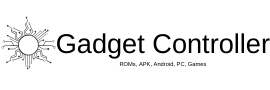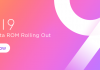In this article, we’ll be showing you How to download and install Open Beta 3 on OnePlus 3T, Today OnePlus has released Open Beta 3 which is based on Android 7.1.1 for every user of OnePlus 3T, everyone can download and install this beta on his/her OnePlus 3T. If you are interested in downloading Open Beta 3 on your device, then stay tuned for this article. Open Beta 3 on OnePlus 3T
Update is rolling out via OTA means over the air, you will receive the update very soon you can check for the update by going to your mobile’s settings > About device > System update, if the update is listed there then download and install it right now, if it does not then follow this guide. Open Beta 3 on OnePlus 3T
Here is the full changelog,
- Upgraded to Android 7.1.1
- New Shot on OnePlus wallpaper option
- Gallery Improvements
- New photo editor with watermark and photo straightening options
- Newly added media will be highlighted in Photos section
- Image location will be displayed on grid view
- Media can be grouped by month and year
- Folders and individual media can be hidden
- General bug fixes
Known Issues and Fixes
- Android pay not able to work on London TFL/Tube
- This can be resolved by updating the app via Play store
- Compatibility issues with certain third party apps
Downloads
Open Beta 3 (Android 7.1.1) for OnePlus 3T -> Download Now
Pre-Requirements
- Charge your mobile phone battery up to 50%.
- Backup your important apps, messages, and contacts.
- Do not even think to try this on any other OnePlus device this is only made for 3T Users.
- ADB and fastboot must be setup on your PC or Laptop.
How to install Open Beta 3 on OnePlus 3T
- Download the build from above and also download the ‘ADB and Fastboot’ from above.
- Copy the build in the folder where ADB and Fastboot are installed.
- Boot your mobile phone into recovery mode by holding and pressing power button and volume up button at the same time.
- In recovery mode select ‘Install From USB’ then a screen will pop with text ‘You are in sideload mode’.
- Plug your Oneplus 3T to your PC or laptop
- Now in installed folder of ADB and Fastboot open Command Prompt there.
- Type the following command
adb sideload File Name.zip - Ex(adb sideload OnePlus3Oxygen_16_OTA_008_all_1606122244_e0cfc5ffc8bf411a.zip)
- Now your phone will start flashing the Open Beta 3 on your OnePlus 3T
- Done !
If you have any questions in your mind then drop them in the comment section.
Search Terms:
Open Beta 3 on OnePlus 3T, Download Open Beta 3 on OnePlus 3T, How to download Open Beta 3 on OnePlus 3T, install Android 7.1.1 OxygenOS Open Beta 3 on OnePlus 3T, Download OxygenOS Open Beta 3 on OnePlus 3T, Download Android 7.1.1 OxygenOS Open Beta 3 on OnePlus 3T.