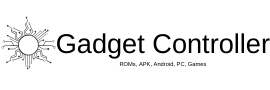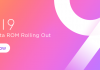Very good news for all the users of Samsung Galaxy Tab S2 SM-T810 variant as the official Android Nougat 7.0 update is started rolling out. The update is rolling out via OTA (over the air) which means you will get the update notification on your device once the update is available. The update is reaching everyone phase wise so it may take quite a time for the update to be in everyone’s Tab S2 SM-T810. Download Android Nougat on Galaxy Tab S2 T810
Android Nougat for Galaxy Tab S2 T810 was a most awaited update for all the users of Galaxy Tab S2 everyone was eagerly waiting for this update on their Galaxy Tab S2 SM-T810. Finally, the update is available. In this update, we gonna show you How to download and Install Android 7.0 Nougat on Samsung Galaxy Tab S2 SM-T810. Download Android Nougat on Galaxy Tab S2 T810
You have to follow each and every step of this guide to install Android Nougat on your Galaxy Tab S2 SM-T810.
PRE-REQUIREMENTS
- This guide is only made for Samsung Galaxy Tab S2 T810
- Do not skip any steps.
- Charge your mobile up to 80% before jumping to the installation process.
- You also can take the backup, to be in safer side.
DOWNLOADS
Odin for Samsung Device -> Download Now
OTA update for Samsung Galaxy Tab S2 Sm T810 -> Download Now
HOW TO UPDATE/INSTALL ANDROID NOUGAT 7.0 MANUALLY ON GALAXY Tab S2 SM-T810

- First of all, go to your mobile’s settings > Developer option and enable USB Debugging, if you are unable to see the developer option then go to settings > About device > Build number and tap on it 7-8 times, until the developer option gets enabled.
- Once you have enabled the USB debugging, download the Nougat firmware from the Download Section
- Take out your USB cable join on of its end with your device and another end to Laptop or PC.
- Now open Odin software in your Laptop or PC, if you don’t have Odin Software then download one from the download section.
- Now extract the Nougat files and boot your device into Download Mode, for booting in download mode press and hold ‘Home + Volume Down + Power Simultaneously.
- If you see ID: COM in your Odin window then everything is working correct, if you didn’t then check out if you have correctly installed the USB drivers or not.
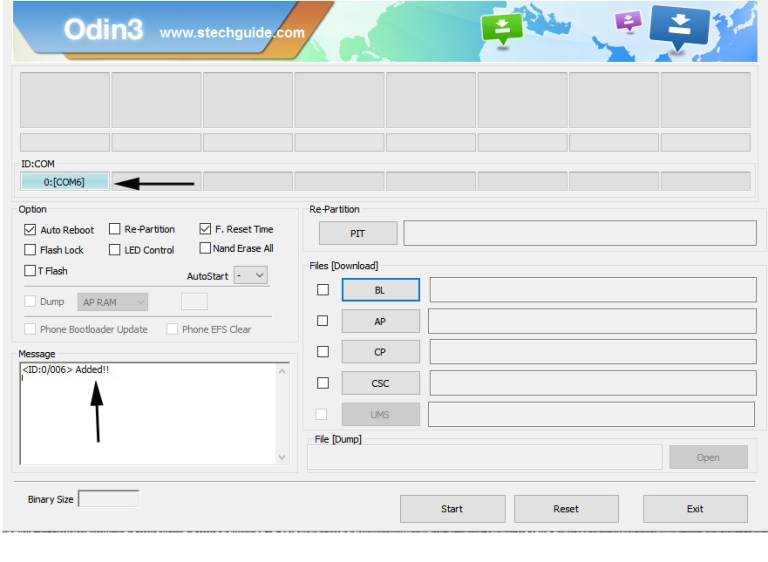
-
- Now copy all the files which you extracted the .zip files inside any folder.
- Now take .md5 file and click on PDA button and add the .md5 file there.
- Now take .tar file and click on AP button and add the .tar file there.
- Tick the Auto reboot and f.reset time. (check the above image).
- Click on Start button and wait until you see a ‘Green PASS!’ message.
- Done !!
If you have any questions regarding this feel free to ask in the comment section. ?