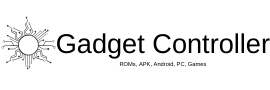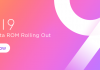So, we all know that Google Assistant only supports only Female voice but as of today the new update of Google Assistant has been released and now the users can switch between two voices of Google Assistant. The second voice of Google Assistant is the Male voice. If you don’t like the voice of the Female google assistant (though it’s sweet), you can easily choose the male version of the Google Assistant. Enable Google Assistant Male Voice
So, In this guide, we gonna Show you How to Enable Google Assistant Male voice. This update released tomorrow and will hit every device very soon. If you can’t wait for the update to reach to you, you can easily enable the Google Assistant Male voice manually. Now you have two options Voice I which is of Female and Voice II which is of Male, so you choose accordingly to your choice. Enable Google Assistant Male Voice
So, follow the below steps and you can easily enable the Google Assistant male voice on your Android device.
How to Enable Google Assistant Male Voice
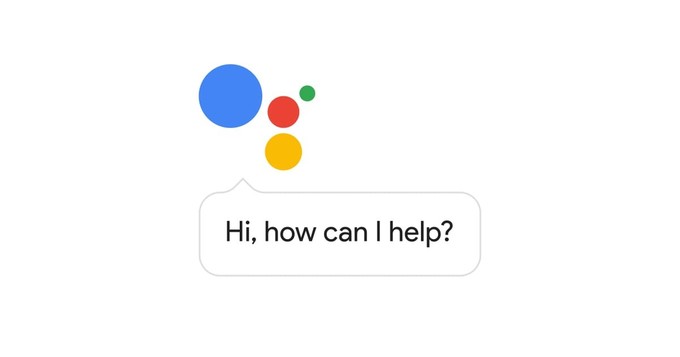 First of all, open the Google App on your device
First of all, open the Google App on your device- Navigate to three Horizontal buttons and tap on settings.
- Now inside settings, tap on Google Assistant and again tap on settings.
- Now select the voice which you want to hear from Google Assistant.
- For Female voice (which is default) tap on Voice I and for Male voice tap on Voice II.
- Done!
If you have any queries regarding this then please do ask in the comment sections.